PIN and Google Authenticator Passcode
If you choose PIN (Personal Identification Number) and Google Authenticator passcode as the method of sign-in, you must register your mobile device.
Before you begin
On your phone, go to the Google Play Store or the Apple® App Store, and download and install the Google Authenticator app.Procedure
-
Select PIN and Google Authenticator Passcode.
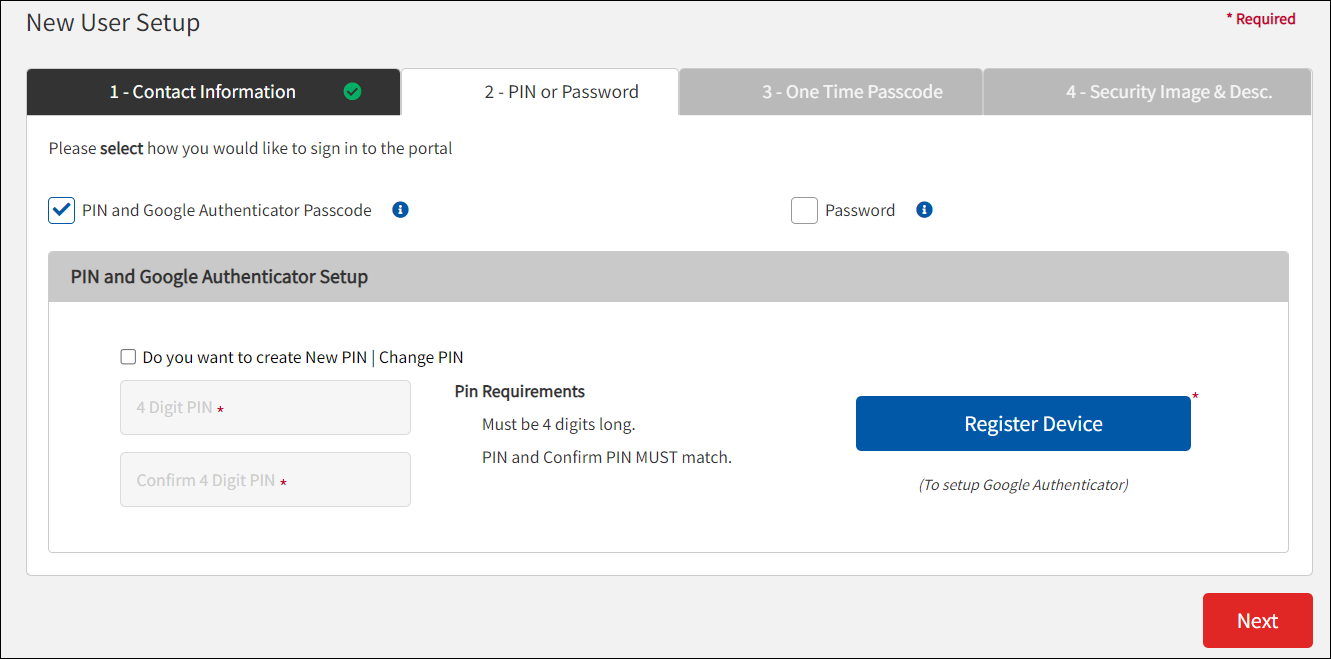
-
Create a 4-digit PIN and confirm it.
Make sure that the stated PIN requirements are met. As each requirement is met, the PIN Requirements list item shows a green check mark.

Remember this PIN. You will enter your PIN and the Google Authenticator passcode every time you sign in to the portal. - Click Register Device.
-
Read the information on the Setup Google Authenticator dialog and click
Continue.
The Setup Google Authenticator window displays a QR code.
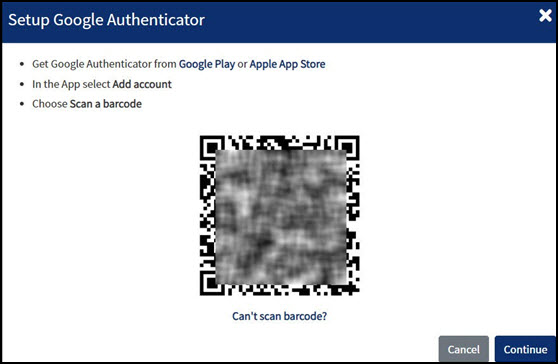
- You can register your device by scanning the QR code using the Google Authenticator app on your phone.
- On your phone in the Google Authenticator app, tap the + (plus sign).
- Depending on your phone, tap Scan barcode or Scan a QR Code. If you cannot scan the QR code, refer to Google Authenticate Key Option When You Cannot Scan the Code.
-
Scan the QR code provided on the portal window.
A six-digit passcode is displayed on your device.
- On your computer on the Setup Google Authenticator window, click Continue.
-
Enter the six-digit Google Authenticator passcode that you see on the phone app and click
Submit Code.
A message showing successful passcode verification is displayed.

If you see a message that says the Google Authenticator passcode is invalid, the passcode might be near expiration. See Invalid Google Authenticator Passcode for more details. -
Click Close on the portal window.
Your device is now registered on Google Authenticator for the portal.
-
Click Save and Continue.

If you opt to use Google Authenticator for sign-in, and for any reason, are unable to access the six-digit passcode on Google Authenticator, you can sign in by using a password. For more information, see Google Authenticator Not Available. - Continue with the initial sign in process.

